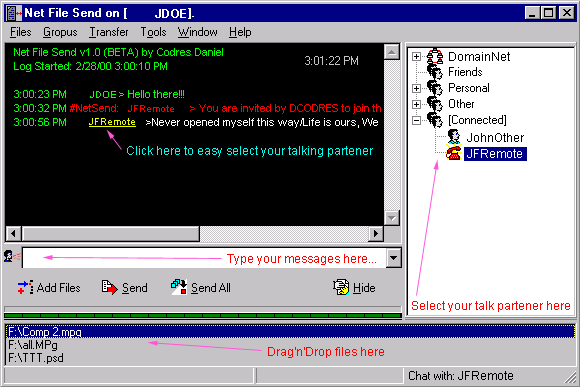NETFILESEND for Windows [Freeware]
Sends Files and Chat messages over your intranet.Currently this application is provided as is, with no updates.
Future updates will be released only if the author receive really
a BIG interest from users for this applicationOVERVIEW
Today is usual that on your working place you have a computer connected to the network.
What is not usual is that your network has a easy to use chat client.
Of course ICQ, Yahoo Messenger or other chat clients are very popular but there is only a
smalls impediments for using those at working place (e.g. special, security needed, your
messages are going outside of the company, etc.)There are also other alternatives e.g. an IRC Server inside your company or a
dedicated server.NetFileSend does NOT try to replace up listed solutions. NetFileSend is a light
peer to peer chat client with targeted features on usability.
NetFileSend can be VERY useful inside companies (at work) for chat/file change
between the members of the intranet.
NetFileSend is using both WinPopup (NetSend) messaging and MailSlot
Messaging therefore may work transparently on almost networks between Windows Workstations.
No further administration is needed.A lot of people find NetFileSend more comfortable for those operations.
With NETFILESEND you can:
1) Chat with users or groups over your NETWORK
2) Send NET SEND pop-up messages to computers or groups (supported only on Win2000, NT and XP)
3) Send/Receive Files directly to/on your computer using FTP protocol.
4) Schedule NET SEND messages or run any application at a specified time
Download here latest version 1.0.7 [Beta] [~507Kb]
Release history:
- 1.0.7b is out on May 30, 2000
- Corrected Multiple Instance Bug
- Corrected Rename Group Enter event
- Hide on minimize added
- Corrected Subject for ChatMail- 1.0.6b This is initial release May 01, 2000
TERMS
USER
A user logged to a computer
GROUP
A selection of users
[CONNECTED] Section
A selection of users which have NETFILESEND application started.
You can directly Chat and Send/Receive files to/from [Connected] members.
CHAT
Messages sent/received via TCP/IP protocol.
NET SEND Message
Windows NT style Pop-up messages
FILE SECTION
A container of files ready to be sent
NET SEND Section and Chat System
How to Send a NET SEND message to a user
1) Select a user from USER list
2) Type a message in CHAT edit line
3) Press ENTER
If the user is logged using NETFILESEND program the message
will be sent via Chat Messaging System.
How to create a GROUP
1) Select Menu->Groups->Add [Ctrl-G]
2) Double-click to NoNameXX group name
3) Set the name of group
4) Click-Right->Add Members to add members to a GROUP
How to delete a GROUP or a user of a GROUP
1) Select a GROUP or a USER of a GROUP from GROUP LIST
2) Press DEL key or click Menu->Groups->Remove
3) Click YES to delete
How to Send a NET SEND message to a GROUP
1) Select a GROUP in GROUP LIST
2) Type the message in CHAT edit line
3) Press ENTER
Note: You cannot send NET SEND to entire NETWORKFILE SENDING/RECEIVING Section
How to Send a file
1) Click Add Files or Drag'n'Drop files from Windows Explorer to
FILE LIST section
2) Select in FILE LIST section All files or a group of files
using Click or CTRL-Click
3) Click SEND [Ctrl-S] or SEND ALL [Ctrl-D] buttons
4) Wait for confirmation from Remote user. If remote user refuse
the transfer a reason will be sent to you via chat system.
5) Ask the user if is OK using NET SEND or chat system
How to Receive a file
When a user send a file to you, a notification message will pop-up
on your screen. You will have two options:
1) To accept a file or all files
2) To refuse file(s)
How to Accept files
1) Set the upload folder using BROWSE button or
edit line. By default the upload folder is
from security reasons set to c:\temp\.
WARNNING: Pay attention when you set this folder. Use this folder specially
only for placing NetFileSend files. NetFileSend starts a simple FTP server on your computer
which sets write rights only in that folder. Instead leaving Accept Files active all the time is
better to allow user sending files to you only upon request. A request can be done by chat,
NetSend or e-mail messages.
2) If you want to automatically accept all files
Check the All box otherwise click Receive button
How to REFUSE files
You can refuse files pressing Refuse button.
Don't forget to edit the reason field before refusingE-mail feature of NetFileSend is working only if at least one of e-mail alias is same as the
computer name.For Example:
If your computer name is dcodres at least one alias of your emai-l shall be dcodres@foo.com
About the Author:
Codres Daniel
www: www.codres.de
Platforms:
Windows 95, 98, ME, 2000 ,NT, XP